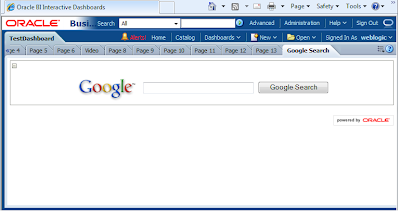Put the below HTML code in the Text object of the dashboard editor.
Check the HTML option.
<HTML>
<center>
<FORM method=GET action="http://www.google.com/search" TARGET="_blank">
<TABLE bgcolor="#FFFFFF"><tr><td>
<A HREF=" http://www.google.com/">
<IMG SRC="http://www.google.com/logos/Logo_40wht.gif" border="0" ALT="Google" align="absmiddle"></A>
<INPUT TYPE=text name=q size=31 maxlength=255 value="">
<INPUT TYPE=hidden name=hl value="en">
<INPUT type=submit name=btnG VALUE="Google Search">
</td></tr></TABLE>
</FORM>
</center>
</HTML>

Thanks.
Check the HTML option.
<HTML>
<center>
<FORM method=GET action="http://www.google.com/search" TARGET="_blank">
<TABLE bgcolor="#FFFFFF"><tr><td>
<A HREF=" http://www.google.com/">
<IMG SRC="http://www.google.com/logos/Logo_40wht.gif" border="0" ALT="Google" align="absmiddle"></A>
<INPUT TYPE=text name=q size=31 maxlength=255 value="">
<INPUT TYPE=hidden name=hl value="en">
<INPUT type=submit name=btnG VALUE="Google Search">
</td></tr></TABLE>
</FORM>
</center>
</HTML>

Thanks.