Hi friends
I recently upgraded OBIEE from 11.1.1.6.0 to 11.1.1.6.2. (Windows 7 - 32bits). I will share all my experience throughout this patch process.Here we start -
Download the below patches from the Oracle Support portal.
14223977 Patch 11.1.1.6.2 BP1 (1 of 7) Oracle Business Intelligence Installer
14226980 Patch 11.1.1.6.2 BP1 (2 of 7) Oracle Real Time Decisions
13960955 Patch 11.1.1.6.2 BP1 (3 of 7) Oracle Business Intelligence Publisher
14226993 Patch 11.1.1.6.2 BP1 (4 of 7) Oracle Business Intelligence ADF Components
14228505 Patch 11.1.1.6.2 BP1 (5 of 7) Enterprise Performance Management Components Installed from BI Installer 11.1.1.6.x
13867143 Patch 11.1.1.6.2 BP1 (6 of 7) Oracle Business Intelligence
14142868 Patch 11.1.1.6.2 BP1 (7 of 7) Oracle Business Intelligence Platform Client Installers and MapViewer
13952743 : JDeveloper Patch
Create a folder OBI_Upgrade on the desktop and put all the above patch files,
unzip all the patch files in that folder.You will find each folder being created for every patch file you unzipped.
Now move all the folders (14223977,14226980,13960955,14226993,14228505,13867143,14142868,13952743)
from OBI_Upgrade to C:\OBIEE11g\Oracle_BI1
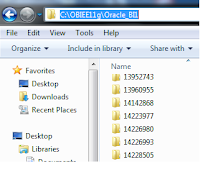
Go to START->ALL PROGRAMS->ORACLE BUSINESS INTELLIGENCE->STOP BI SERVICES.
Go to C:\OBIEE11g\Oracle_BI1\bifoundation\web\catalogmanager\configuration and Remove the following Catalog Manager cache directories (if they exist):
* org.eclipse.osgi
* org.eclipse.equinox.app
Open the command prompt and set the variables.
set ORACLE_HOME=C:\OBIEE11g\Oracle_BI1
set PATH=%ORACLE_HOME%\bin;%PATH%
set JAVA_HOME=%ORACLE_HOME%\jdk
set PATH=%JAVA_HOME%\bin;%PATH%
set PATH=%ORACLE_HOME%\OPatch;%PATH%
Now one by one I have to apply the patches (Except 13952743)
(14223977,14226980,13960955,14226993,14228505,13867143,14142868)
Let us see the process for one patch 14223977. Path would be till the folder 14223977
The patch process would begin and when prompted you just have to type Y. Once the patch process completes it would display a message'Opatch Succeeded'
After that you have to go one folder back and enter into the new patch folder and execute the apply patch command as shown below.
You will have to repeat this process until you complete 13960955,14226993,14228505,13867143,14142868 (Except 13952743)
(Note: One of patches shown here is not required - I don't remember here but once you come across that one - the screen will display a proper message so there is no problem as such. You just have to finish applying all the patches.)
Once you done with all those patches,one important patch you will have to apply and that is JDeveloper 13952743 patch. For that you again have to set the variables. This time ORACLE_HOME would be different. Have a look at the variable path and you will easily understand the difference. Just before that copy the BIPublisherDesktop32.exe and BIPublisherDesktop64.exe files from the
C:/OBIEE11g/clients/bipublisher/repository/Tools directory
to the
C:/OBIEE11g/ /user_projects/domains/bifoundation_domain/config/bipublisher/repository/Tools directory.
Let us focus on Jdeveloper 13952743 patch now.
On the command prompt set the variables.
set ORACLE_HOME=C:\OBIEE11g\oracle_common
set PATH=%ORACLE_HOME%\bin;%PATH%
set JAVA_HOME=%ORACLE_HOME%\jdk
set PATH=%JAVA_HOME%\bin;%PATH%
set PATH=%ORACLE_HOME%\OPatch;%PATH%
and go to the folder 13952743 and apply the patch command
As usual when prompted enter Y.
Once the process completes you just have to start BI services.
When the patch process completed I started the BI services but I encountered few errors.
[ PLEASE NOTE THAT YOU MAY NOT RECEIVE SUCH ERRORS. THIS WAS HAPPED IN MY CASE SO IT DOES NOT MEAN THAT BELOW STEP IS A PART OF THIS UPGRADE PROCESS]
The error lines have words like Java.class...MBean ....Exception....
I went to
C:\OBI11g\user_projects\domains\bifoundation_domain\config\fmwconfig\servers\
AdminServer\dms_config.xmlAnd
Thank you .
Good Luck.
I recently upgraded OBIEE from 11.1.1.6.0 to 11.1.1.6.2. (Windows 7 - 32bits). I will share all my experience throughout this patch process.Here we start -
Download the below patches from the Oracle Support portal.
14223977 Patch 11.1.1.6.2 BP1 (1 of 7) Oracle Business Intelligence Installer
14226980 Patch 11.1.1.6.2 BP1 (2 of 7) Oracle Real Time Decisions
13960955 Patch 11.1.1.6.2 BP1 (3 of 7) Oracle Business Intelligence Publisher
14226993 Patch 11.1.1.6.2 BP1 (4 of 7) Oracle Business Intelligence ADF Components
14228505 Patch 11.1.1.6.2 BP1 (5 of 7) Enterprise Performance Management Components Installed from BI Installer 11.1.1.6.x
13867143 Patch 11.1.1.6.2 BP1 (6 of 7) Oracle Business Intelligence
14142868 Patch 11.1.1.6.2 BP1 (7 of 7) Oracle Business Intelligence Platform Client Installers and MapViewer
13952743 : JDeveloper Patch
Create a folder OBI_Upgrade on the desktop and put all the above patch files,
unzip all the patch files in that folder.You will find each folder being created for every patch file you unzipped.
Now move all the folders (14223977,14226980,13960955,14226993,14228505,13867143,14142868,13952743)
from OBI_Upgrade to C:\OBIEE11g\Oracle_BI1
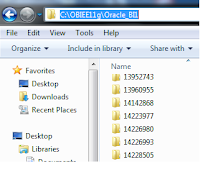
Go to START->ALL PROGRAMS->ORACLE BUSINESS INTELLIGENCE->STOP BI SERVICES.
Go to C:\OBIEE11g\Oracle_BI1\bifoundation\web\catalogmanager\configuration and Remove the following Catalog Manager cache directories (if they exist):
* org.eclipse.osgi
* org.eclipse.equinox.app
Open the command prompt and set the variables.
set ORACLE_HOME=C:\OBIEE11g\Oracle_BI1
set PATH=%ORACLE_HOME%\bin;%PATH%
set JAVA_HOME=%ORACLE_HOME%\jdk
set PATH=%JAVA_HOME%\bin;%PATH%
set PATH=%ORACLE_HOME%\OPatch;%PATH%
Now one by one I have to apply the patches (Except 13952743)
(14223977,14226980,13960955,14226993,14228505,13867143,14142868)
Let us see the process for one patch 14223977. Path would be till the folder 14223977
The patch process would begin and when prompted you just have to type Y. Once the patch process completes it would display a message'Opatch Succeeded'
After that you have to go one folder back and enter into the new patch folder and execute the apply patch command as shown below.
You will have to repeat this process until you complete 13960955,14226993,14228505,13867143,14142868 (Except 13952743)
(Note: One of patches shown here is not required - I don't remember here but once you come across that one - the screen will display a proper message so there is no problem as such. You just have to finish applying all the patches.)
Once you done with all those patches,one important patch you will have to apply and that is JDeveloper 13952743 patch. For that you again have to set the variables. This time ORACLE_HOME would be different. Have a look at the variable path and you will easily understand the difference. Just before that copy the BIPublisherDesktop32.exe and BIPublisherDesktop64.exe files from the
C:/OBIEE11g/clients/bipublisher/repository/Tools directory
to the
C:/OBIEE11g/ /user_projects/domains/bifoundation_domain/config/bipublisher/repository/Tools directory.
Let us focus on Jdeveloper 13952743 patch now.
On the command prompt set the variables.
set ORACLE_HOME=C:\OBIEE11g\oracle_common
set PATH=%ORACLE_HOME%\bin;%PATH%
set JAVA_HOME=%ORACLE_HOME%\jdk
set PATH=%JAVA_HOME%\bin;%PATH%
set PATH=%ORACLE_HOME%\OPatch;%PATH%
and go to the folder 13952743 and apply the patch command
As usual when prompted enter Y.
Once the process completes you just have to start BI services.
When the patch process completed I started the BI services but I encountered few errors.
[ PLEASE NOTE THAT YOU MAY NOT RECEIVE SUCH ERRORS. THIS WAS HAPPED IN MY CASE SO IT DOES NOT MEAN THAT BELOW STEP IS A PART OF THIS UPGRADE PROCESS]
The error lines have words like Java.class...MBean ....Exception....
I went to
C:\OBI11g\user_projects\domains\bifoundation_domain\config\fmwconfig\servers\
AdminServer\dms_config.xmlAnd
Changed this entry:
<dump intervalSeconds="10800" maxSizeMBytes="75" enabled="true"/>
to:
<dump intervalSeconds="10800" maxSizeMBytes="75" enabled="false"/>
And started the BI services - Errors were gone and the login page could open. I reloaded the metadata files and removed the browser cache and temporary files. The Admin page then showed the latest version.
Thank you .
Good Luck.


1 comment:
opatchis not recognised as an internal or external command
Post a Comment