Hello !
In this exercise, we are going to give the end users an option to select the color and size of
font of the values in table view.
Let us take a preview of what we are supposed to show on the dashboard.
Select Font Size =3 and Color as Green
Select Font Size =8 and Color as Blue
Let us see how to develop.
Create 2 Variable Prompts. [ COL and FZ ]
Font Color - (red,green,blue)
Font Size - (3,5,8)
Now create a report. Add 3-4 columns.
Go to first column and edit column formula in a following manner.
And in the Data format, choose HTML type.
Make the changes for the remaining columns in the same manner.
Note - In case you have NUMERIC column, you will have to typecast it.
Like this -->
And then change the data format as HTML
That's it. You are done and ready to test the dashboard.
In this exercise, we are going to give the end users an option to select the color and size of
font of the values in table view.
Let us take a preview of what we are supposed to show on the dashboard.
Select Font Size =3 and Color as Green
Select Font Size =8 and Color as Blue
Let us see how to develop.
Create 2 Variable Prompts. [ COL and FZ ]
Font Color - (red,green,blue)
Font Size - (3,5,8)
Now create a report. Add 3-4 columns.
Go to first column and edit column formula in a following manner.
And in the Data format, choose HTML type.
Make the changes for the remaining columns in the same manner.
Note - In case you have NUMERIC column, you will have to typecast it.
Like this -->
And then change the data format as HTML
That's it. You are done and ready to test the dashboard.

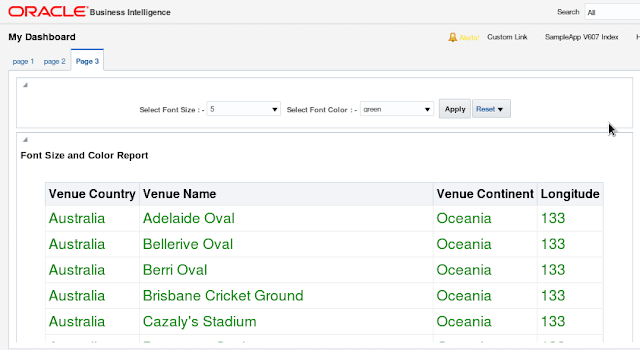





No comments:
Post a Comment